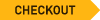FAQ – How to Watch the SCMS Online Festival
The Seattle Chamber Music Society 2024 Online Winter Festival concerts will be available on the internet. You must have a fast internet connection in order to watch and listen to the performances (if you can watch videos on YouTube or Facebook without problems, your connection should be fine).
Remember, all concerts will be livestreamed at same time as the live performance. Following the initial performance, all concerts will be available On-Demand starting two weeks after the initial performance and remaining available through March 15, 2024. This means you can watch and re-watch performances and enjoy the many camera angles not seen in the live broadcast!
It may take some patience to find the best setup for an optimal listening and viewing experience of our Festival Concerts, but the good news is once you know how to view SCMS concerts, you can use this knowledge when watching video content from all of your favorite performing arts organizations!
Please read the guidance below, and do not hesitate to contact us if you’re still having difficulty. Call SCMS at 206-283-8808 or email us at [email protected] with your questions.
Where Do I Watch the Concerts? How does it work?
How to Show the Concerts on my TV Screen?
How to Get the Audio from the Concerts into my Sound System?
Step 1: Determine what kind of devices you have that can access our concert videos via their internet browser. These include: laptops and computers, tablets (including iPads), smartphones, and Smart TVs.
Step 2: Purchase additional equipment (if needed). This could be a Chromecast device or cords that can connect your laptop to your TV or to your speakers.
Step 3: Test your connection. Navigate to this page to watch a video on our site and make sure the video isn’t out of sync and doesn’t skip. If there are issues, you may want to try a different method for connecting.
Where/How do I Watch SCMS Concerts?
You will receive an email from SCMS with the link to watch the Festival or the specific Concerts you purchased.
Click here for a short video for our Subscribers on how to navigate the video player (volume, full-screen access, and navigating between videos).
Having trouble? Call SCMS at 206-283-8808 (10am-4pm PDT Mon-Fri, until 8pm PDT on concert release nights) or email us at [email protected]
All Subscribers can access the entire Festival on one page. Individual concert buyers will receive a separate page for each concert they purchased.
Showing the Videos on Your Television
[Note: it’s best to make sure you’re logged into the page to watch our videos before hooking your device into your television.]Connect directly from an iPad, laptop, or desktop computer, using an HDMI cable
Does your TV have one or more HDMI ports? (See the far right port in the image below.) If so, the simplest way to show our concerts on your TV (and through your TV’s speakers), may be to connect with a single cord.
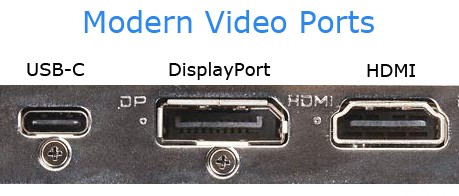
If so, here are step-by-step instructions to connect a Windows laptop to a TV using an HDMI cable: https://www.support.com/how-to/how-to-connect-a-windows-laptop-to-a-tv-over-hdmi-12554
Instructions for Apple computers (you will likely need an HDMI adapter): https://support.apple.com/en-us/HT204388
Instructions for Apple iPads (you need the AV adapter, not the VGA): https://support.apple.com/en-us/HT202044#
HDMI cables and adapters can be purchased online, or at Best Buy, office supply stores such as Staples and Office Depot, or department stores such as Target and Costco.
Mirror the Screen onto your TV
Mac/Apple Devices:
If you have an Apple laptop, iPad, or iPhone, you can potentially use Apple’s AirPlay or AppleTV to watch the concerts.
List of Televisions that are compatible with AirPlay
Instructions for setting up AirPlay can be found here.
Using Chromecast
(Android devices, Chromebooks, and other PC computers)
If you are able to use the Google Chrome browser on your computer or have an Android phone, you may be able to use Chromecast capability to watch the concerts.
Many newer TVs have Chromecast built in (here are some that do). If not, a Chromecast device can be purchased and used with any TV that has an HDMI port (usually on the side of the TV).
Smart TV
If you own a Smart TV, you should be able to browse to the SCMS website directly on your television.
Samsung TVs: guide to using their web browser
Get Audio from the Concerts to your Speaker System
Simple Connection:

If your speaker has only one audio input (often labeled as Analog or Coaxial), then the wire you need is one like this.
If your speaker has 2 audio inputs (called RCA) and labeled as R (red) and L (white), then you’ll need a connection cable like this one.
Does your speaker have both? You can user either type!
If you want to use more than one speaker, you will need to purchase a splitter (such as this one) that you plug into your computer and then 2 cables of the ones mentioned above.
Highest quality connection:
Do you have a DAC and/or an amp? If you know what these pieces of audio equipment are, here’s a great guide for ways to connect your computer to external speakers:
https://www.audioadvice.com/videos-reviews/computer-speaker-setup-guide/
This is another short video guide for this process (this one requires the purchase of an external amp for around $40):
https://www.youtube.com/watch?v=pT4K7fI9s4A